Have you ever tried sending an email only to get the annoying “Recipient Address Rejected: Access Denied” message? This error often comes with confusing codes like 550 5.4.1, leaving you unsure what went wrong. Don’t worry—this problem is quite common and usually easy to fix.
If you’re new to emailing or have a fresh email account, you might also benefit from using an email warm up tool to help improve email deliverability and reduce errors. Let’s dive into five simple ways to solve this issue and get your emails sent without a hitch.
Note: You can also check the 554 5.7.5 permanent error by evaluating the DMARC policy to find out the reasons for the error.
Why Does the “Recipient Address Rejected: Access Denied “Error Happen?
This error usually occurs for a few reasons. The recipient’s email address could be incorrect, or maybe their mailbox setup isn’t allowing the email to go through. Sometimes, filters like Directory-Based Edge Blocking (DBEB) or even network issues like a bad DNS cache can cause the problem. Thankfully, these are all fixable with just a few steps.
Simple Ways To Resolve: Recipient Address Rejected: Access Denied
1. Double-Check the Recipient Address
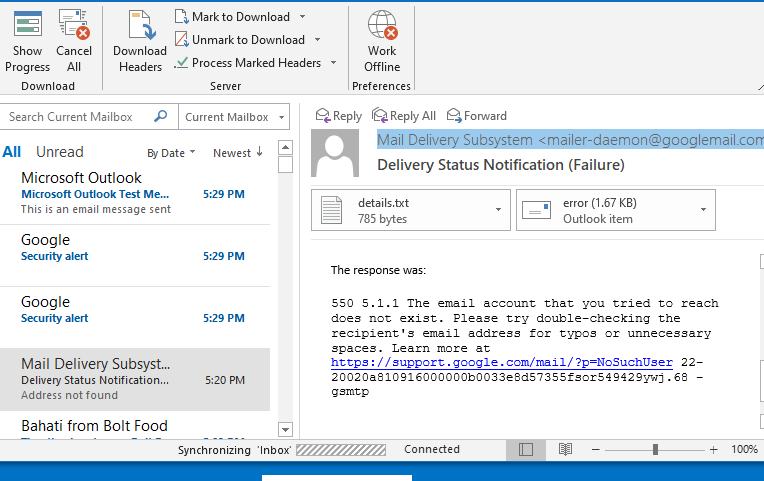
- Verify for Typos: This error often results from minor typos in the email address. Even a single wrong character can prevent an email from being delivered.
- Confirm Email Validity: Double-check that the recipient’s email address is active and hasn’t been deactivated or suspended. Using an email verification API ensures each email address avoids delivery issues. Instantly filter out inactive addresses to reduce bounce rates and improve engagement.
- Recipient Permissions: Ensure the recipient’s mailbox is set to accept incoming emails from external sources. Occasionally, permissions can be restricted to specific senders only.
- Next Steps if Email is Correct: If the recipient address is correct and the error persists, it’s time to move on to the next fix.
2. Verify Public Folders Hosting Setup
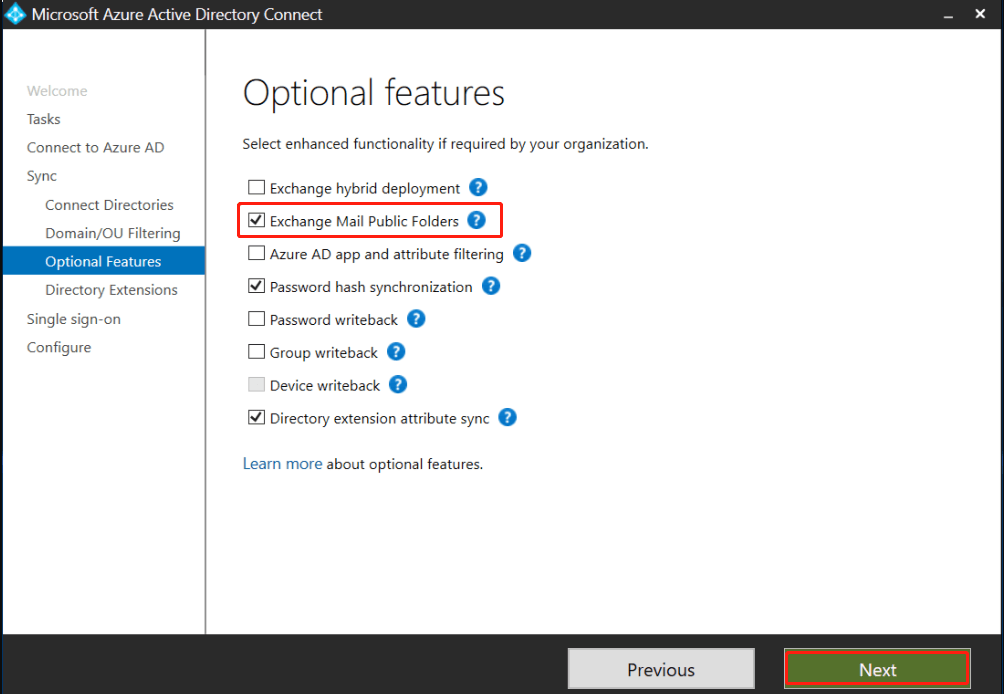
- Check Public Folders Hosting Location: If you’re using Microsoft 365 alongside Exclaimer Cloud and facing this error, it could be due to your public folders’ hosting configuration. Public folders may need to be hosted on-premise instead of online.
- Access Azure Active Directory: Go to the Microsoft Azure Active Directory Connect settings, where public folder configurations are found.
Enable ‘Exchange Mail Public Folder’ Option:
- Open the Azure Active Directory Connect screen.
- Navigate to the “Optional Features” menu on the left.
- Check “Exchange Mail Public Folder” and save the settings by clicking “Next.”
Seek Admin Help if Needed: This setup change requires global administrator access, so reach out to your IT admin if you don’t have the required permissions.
3. Ensure Public Folders Are in Exchange Online
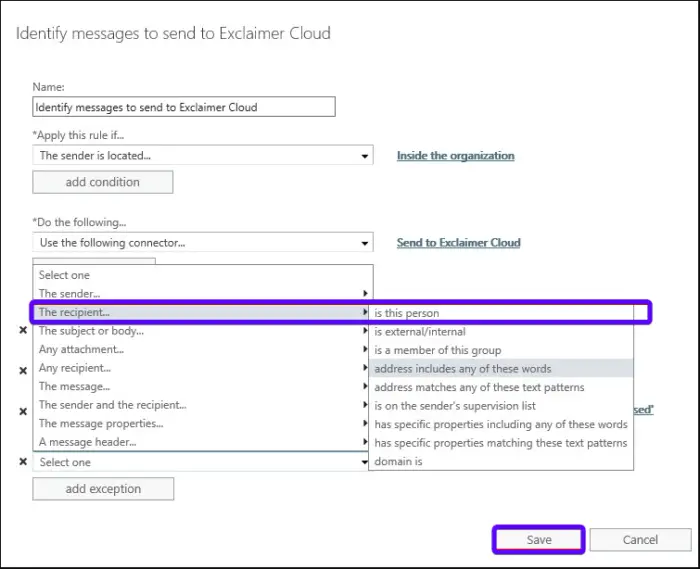
- Public Folders and Exchange Online: When public folders are hosted in Exchange Online, issues can arise if certain rules or exceptions aren’t configured, especially with Directory-Based Edge Blocking (DBEB) enabled.
Add Mail Flow Exceptions:
- Sign in to Exchange Online with your credentials.
- Go to the “Mail flow” section and click on “Rules.”
- Locate and edit the rule “Identify Messages to send to Exclaimer Cloud.”
- Scroll down, select “Add Exception,” and choose “The recipient…is this person.”
- Include public folder mailboxes and apply changes by clicking “OK.”
- Why This Works: These exceptions allow Exchange Online to send messages to public folders, bypassing DBEB restrictions. Email warm ups can also help set a positive sender reputation and reduce rejection rates from confused rules.
4. Disable Directory-Based Edge Blocking (DBEB)

- What is DBEB? DBEB prevents emails from being delivered to recipients not listed in the Azure Active Directory, blocking external emails sent to addresses not in the directory.
- Steps to Disable DBEB:
- Sign in to Exchange Online, then go to “Mail flow” > “Accepted domains.”
- Select the primary domain associated with your public folders, and click “Edit.”
- Choose “Internal relay domain” instead of “Authoritative” under domain options to disable DBEB.
- Alternative: Add Email Warmup: If you’ve turned off DBEB, email warmup can help avoid Gmail is blocking incoming emails by other filters. Email warmup works by gradually increasing your email activity so that email providers recognize and trust your address. Over time, this makes your messages more likely to be delivered successfully. And if you’re looking for tailored advice, an email deliverability consultant can create a warmup plan just for you, ensuring your emails reliably reach the inbox.
5. Perform a DNS & TCP/IP Reset
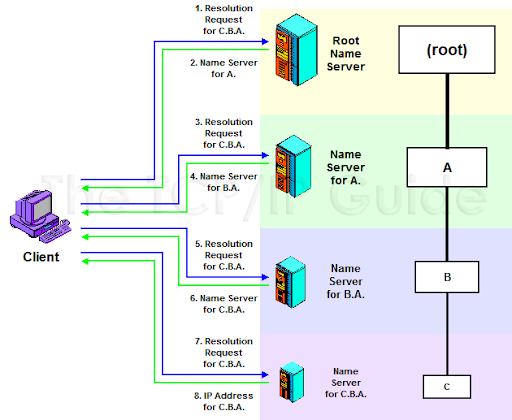
- Why Resetting DNS Helps: A bad DNS cache can interfere with your network’s ability to route emails correctly; network glitches may also trigger the access-denied error.
- Reset Instructions in Command Prompt:
- Open Command Prompt as Administrator (type “cmd” in search, right-click, and choose “Run as Administrator”).
- Enter the following commands one by one, pressing Enter after each:
- ipconfig /flushdns – Clears the DNS cache.
- nbtstat -R – Releases the NetBIOS name cache.
- nbtstat -RR – Refreshes the NetBIOS name cache.
- netsh int reset all – Resets IP and other network components.
- netsh int ip reset – Resets TCP/IP settings.
- netsh winsock reset – Resets Winsock entries.
- Restart your computer after running the commands, then try sending your email again.
Result: Resetting DNS and TCP/IP often resolves network-related issues, allowing your email to get delivered.
Conclusion: It’s Easier Than You Think to Fix it
If you are finding how to fix the “Recipient Address Rejected: Access Denied” error, always start by checking the recipient address for accuracy and adjust public folder settings as needed.
If delivery issues continue, incorporating email warmup can improve the sender’s reputation and lower rejection rates by gradually building credibility with email providers. It also helps to make ourselves knowledgeable in knowing what does flagging an email do, to prevent future problems down the road.
Following the methods, double-checking, verifying public folders hosting setup, ensuring public folders are in exchange online, disabling directory-based edge blocking (DBEB), performing a DNS & TCP/IP Reset, and using email warmup can ensure smoother and more reliable email sending over time.
FAQs
- What does it mean if “Recipient Address Rejected: Access Denied”?
This message usually means that the email server couldn’t deliver your email because it doesn’t recognize or trust the recipient’s email address. The server may block your message if it suspects spam or finds the address invalid. Using email warmup to establish a trusted sender reputation can help reduce these issues over time.
- What does “550 5.4.1 Recipient Address Rejected: Access Denied” mean?
The “550 5.4.1” code indicates that the email server refused to accept the message because it couldn’t verify the recipient’s address. This often happens if the address is incorrect, inactive, or the server has strict filtering settings. Regular email warm up can help build a positive reputation, making it less likely your emails will be rejected by strict filters.
- Why is the recipient address rejected in Gmail?
In Gmail, a rejected recipient address could mean that the address is incorrect, the recipient’s mailbox is full, or Gmail’s spam filter flagged the message. If you’re sending from a new email, email warm up can help Gmail and other email providers recognize your address as safe, improving your chances of reaching the inbox.
- How do I fix error 554 in Gmail?
Error 554 in Gmail generally means the message was rejected due to spam suspicion or security policies. If your Gmail emails going to spam, to fix this, check the recipient’s address, avoid spammy language, and limit attachments. Email warm up can help if you’re sending from a new address, as it builds trust with Gmail over time, reducing the chances of future rejections.
- What does “554 Email Rejected” mean?
“554 Email Rejected” is a general error indicating the server has blocked your message, usually due to spam filters or unverified recipient addresses. Ensuring your email looks professional and using email warm up with new accounts can help establish credibility so servers are less likely to reject your messages in the future.
/
Leave a Reply